If you have a website or a blog, you might want to install some web applications to enhance its functionality and appearance. For example, you might want to install a content management system (CMS) like WordPress or Joomla, an e-commerce platform like Magento or PrestaShop, a forum software like phpBB or SMF, etc.
However, installing these applications manually can be time-consuming and complicated. You need to download the files, upload them to your server, create a database, configure the settings, etc. And if you want to update or uninstall them, you need to do the same steps again.
Fortunately, there is an easier and faster way to install and manage web applications on your website. It is called Softaculous.
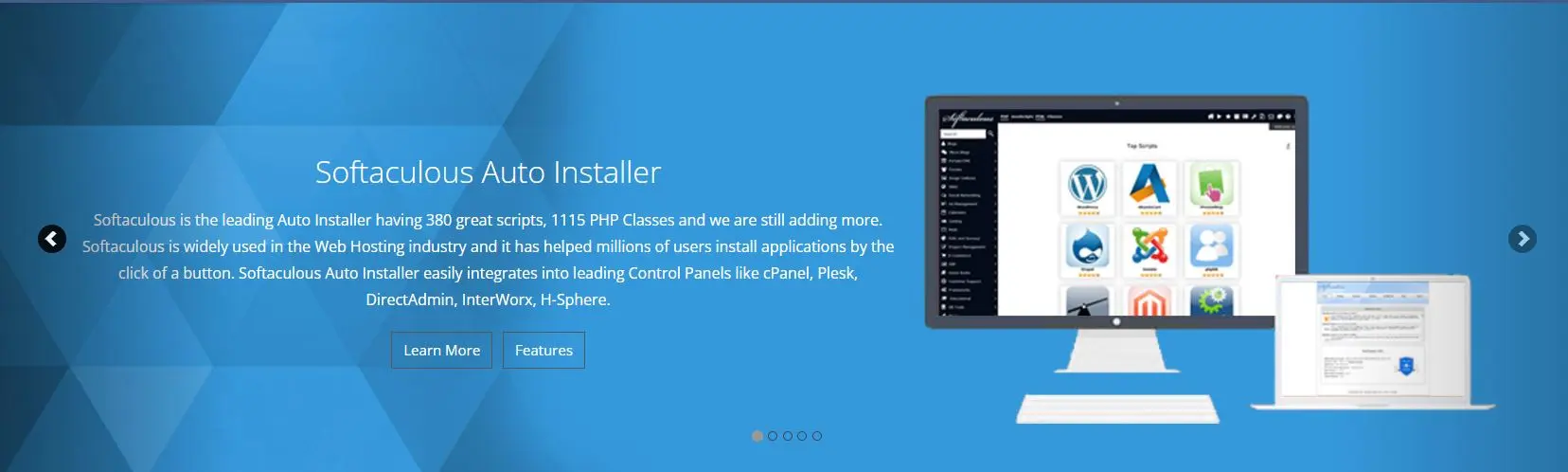 Source: Screenshot of softaculous.com
Source: Screenshot of softaculous.com
What is Softaculous?
Softaculous is an auto-installer that allows you to install and configure various web applications on your website with just a few clicks. It supports over 380 scripts and 1115 PHP classes in different categories, such as blogs, forums, e-commerce, CMS, etc.
It is widely used in the web hosting industry and it integrates with popular control panels like cPanel, Plesk, DirectAdmin, InterWorx, etc. You can also use it in your custom panel or on your desktop or server.
Softaculous lets you install applications in your native language, rate and review them, check out demos before installing, and access ratings and reviews from other users. It also helps you keep your applications updated and secure.
Some of the popular applications that you can install with Softaculous include WordPress, Joomla, Drupal, Magento, PrestaShop, Moodle, phpBB, etc.
How to Use Softaculous?
Using it is very easy and simple. Here are the basic steps to install an application with Softaculous:
- Log in to your control panel (e.g., cPanel) and look for the Softaculous icon.
- Click on the Softaculous icon and you will see a list of categories and applications on the left sidebar.
- Choose the category and the application that you want to install (e.g., WordPress).
- Click on the Install button and you will see a form with some options and settings.
- Fill in the required fields (e.g., domain name, directory, site name, admin username and password, etc.) and customize the optional fields as per your preference (e.g., language, theme, plugins, etc.).
- Click on the Install button at the bottom of the form and wait for a few seconds.
- Congratulations! You have successfully installed the application on your website. You can access it by visiting the URL that Softaculous provides.
Benefits of Using Softaculous
Using Softaculous has many benefits for your website and your convenience. Here are some of them:
- You can save time and effort by installing web applications with just a few clicks instead of doing it manually.
- You can choose from a wide range of applications that suit your website’s niche and purpose.
- You can install applications in your native language and customize them as per your preference.
- You can keep your applications updated and secure with automatic backups and updates.
- You can rate and review the applications that you use and get feedback from other users.
- You can uninstall the applications that you don’t need anymore with just one click.
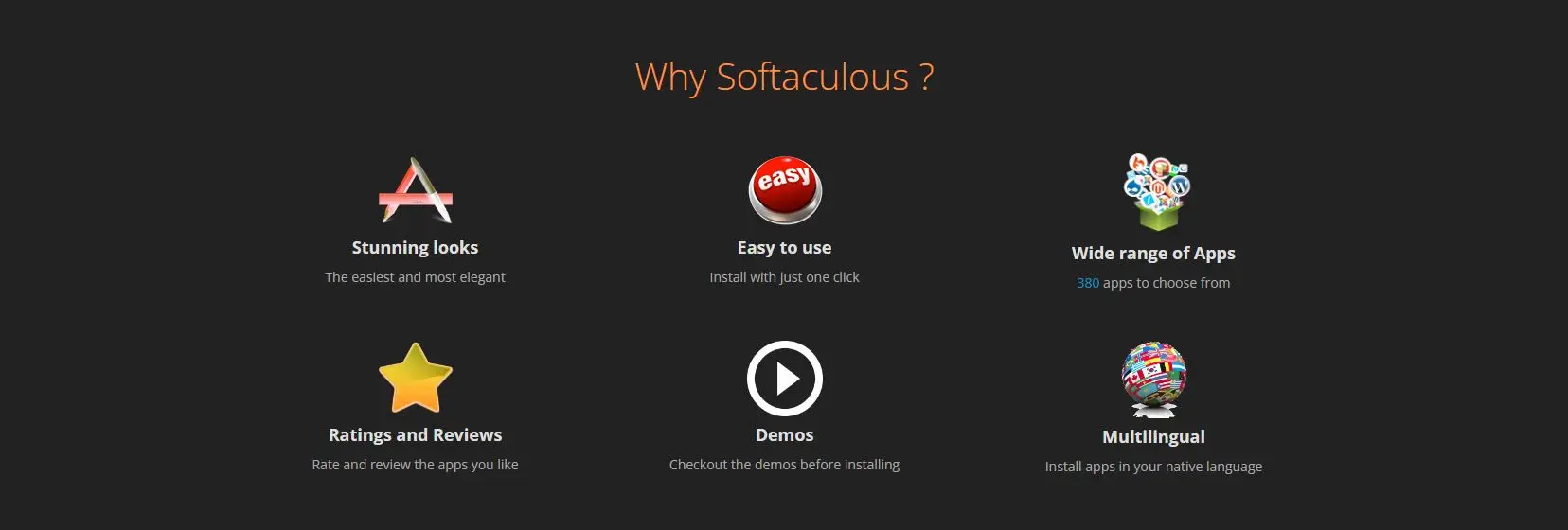 Source: Screenshot of softaculous.com
Source: Screenshot of softaculous.com
Conclusion
Softaculous is an auto-installer that helps you install and manage web applications on your website with ease and speed. It supports over 380 scripts and 1115 PHP classes in different categories and integrates with popular control panels.
Softaculous lets you install applications in your native language, rate and review them, check out demos before installing, and access ratings and reviews from other users. It also helps you keep your applications updated and secure.
If you want to enhance your website’s functionality and appearance with web applications, Softaculous is a great tool to use. You can find it in your control panel or download it from its official website.
If you have any questions or feedback, feel free to leave a comment below!
___________
© cashmeere
