Photoshop is one of the most popular and powerful image editing and creation software in the world. It offers a wide range of tools, features, and capabilities for creative professionals and enthusiasts.
But did you know that there is another version of Photoshop that you can use for free if you are a Creative Cloud subscriber?
It’s called Photoshop Beta, and it lets you test and provide feedback on new features that are not yet available in the regular version of Photoshop.
 Image credit: Adobe
Image credit: Adobe
Photoshop Beta vs Photoshop
What Is Photoshop Beta?
Photoshop Beta is a separate app from Photoshop that you can install from the Beta apps tab of your Creative Cloud desktop app. It has a different logo, with wireframes on a white background, but it works the same as the regular Photoshop app. The main difference is that Photoshop Beta includes new features that are still in development and testing, and that may change or be removed before they are fully released.
Photoshop Beta is an exciting opportunity to explore and experiment with new features that are powered by Adobe’s advanced technologies, such as artificial intelligence (AI), machine learning (ML), and generative design. You can also share your valuable feedback and suggestions with the Photoshop team to help shape the future of these features.
What Are the Benefits of Photoshop Beta?
Photoshop Beta offers several benefits for users who want to stay ahead of the curve and try new things in Photoshop. Some of these benefits are:
- You can access new features before anyone else and see how they work in real scenarios.
- You can save time and effort by using new features that can automate or simplify complex tasks, such as adding, removing, or extending content in your images.
- You can unleash your creativity by using new features that can generate realistic or surrealistic visuals based on text prompts or existing content.
- You can improve your skills and knowledge by learning how to use new features and discovering new possibilities in Photoshop.
- You can contribute to the improvement of Photoshop by sharing your feedback, opinions, and ideas with the Photoshop team and community.
Photoshop Beta vs Photoshop: The Differences
They are very similar in terms of functionality and interface. You can use Photoshop Beta instead of Photoshop, as it doesn’t offer fewer tools, features, or abilities than the full program. You can also run both apps simultaneously on your system.
However, there are some differences between Photoshop Beta and Photoshop that you should be aware of. Some of these differences are:
- Photoshop Beta is updated more frequently than Photoshop, as new features are added or removed based on testing results and feedback.
- Photoshop Beta may have more bugs or issues than Photoshop, as new features are not fully polished or optimized yet.
- Photoshop Beta may have different performance or compatibility than Photoshop, as new features may require more resources or support from your system or device.
- Photoshop Beta may have different terms of use than Photoshop, as some features may not be permitted for commercial use or may have limitations or restrictions.
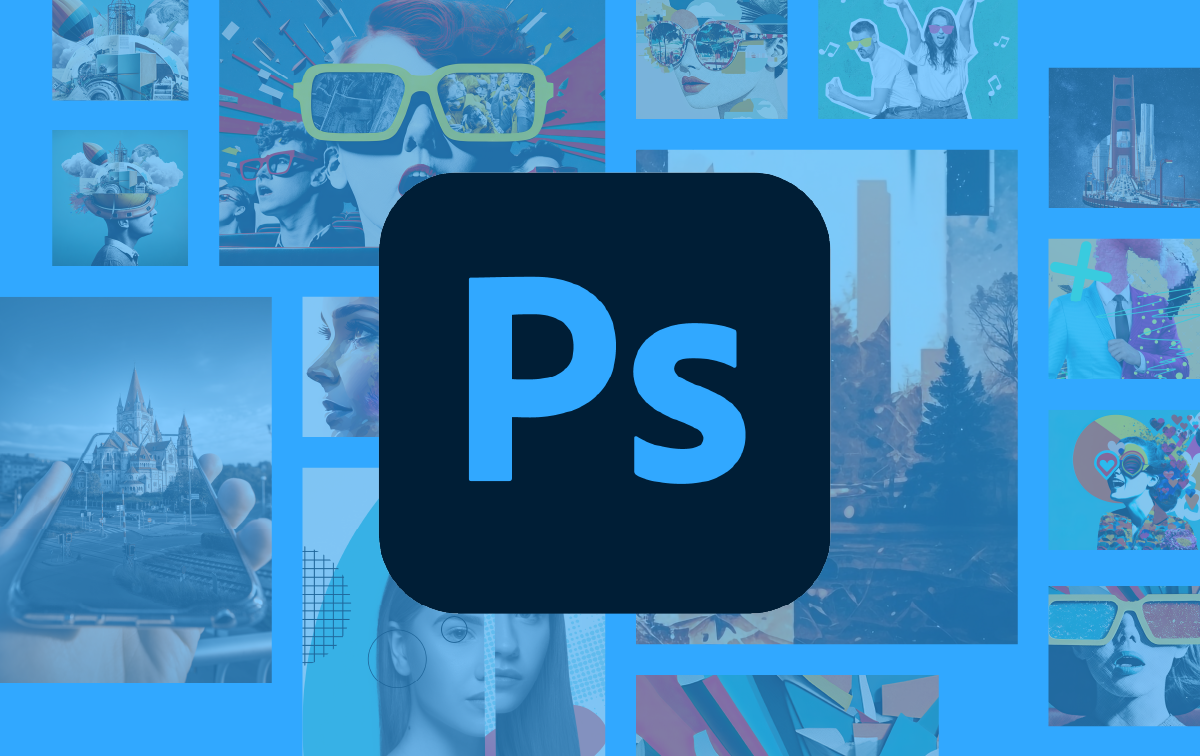 Image credit: Adobe
Image credit: Adobe
Photoshop Beta vs Photoshop: Examples of New Features
Photoshop Beta introduces new features that are powered by Adobe’s generative AI technology, which can analyze existing content and produce new, realistic visuals based on the context.
Some examples of these features are:
- Generative Fill: This feature allows you to add, extend, or remove content from your images using simple text prompts. For example, you can generate a background for your subject, add an object to your scene, extend your image to fit a different aspect ratio, or remove an unwanted element from your image.
- Content Credentials: This feature allows you to embed metadata into your images that can provide information about the authorship, ownership, source, license, and usage rights of your content. This can help you protect your intellectual property, give credit to others, and comply with legal requirements.
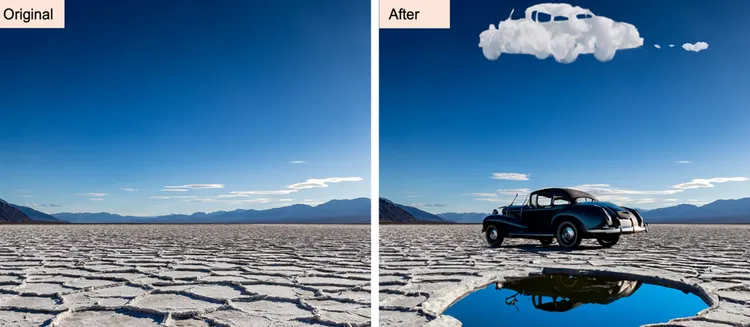 Image credit: Adobe
Image credit: Adobe
How to Use Photoshop Beta?
To use it, you need to have a Creative Cloud subscription and install the app from the Beta apps tab of your Creative Cloud desktop app. Once you have installed the app, you can launch it from your applications folder or menu.
To use the new features in Photoshop Beta, you need to have an internet connection, as they require cloud processing. You can access them from different menus or toolbars in the app. For example, you can access Generative Fill from the Edit menu or from the contextual toolbar that appears when you make a selection in your image. You can also access Content Credentials from the File menu or from the Properties panel.
To share your feedback on the new features in Photoshop Beta, you can visit the Adobe Photoshop Beta community forum or use the Feedback button in the app. You can also report bugs or issues using the Report Bug button in the app.
You can learn more about using Photoshop Beta and its functionality here:
Conclusion/Summary
Photoshop Beta is a great way to experience the future of Photoshop and discover new features that can enhance your images and creativity.
It also gives you a chance to contribute to the improvement of Photoshop and be part of the Adobe community.
If you are a Creative Cloud subscriber, you can download and use Photoshop Beta for free and see what it has to offer.
If you do, feel free to share your experience and findings in the comment below! 🙂
___________
© cashmeere
